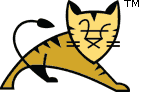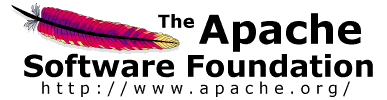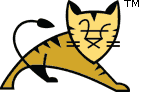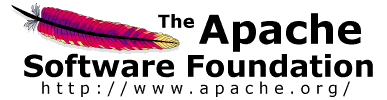IMPORTANT: This is not a supported means of building Tomcat; this information is
provided without warranty :-).
The only supported means of building Tomcat is with the Ant build described above.
However, some developers like to work on Java code with a Java IDE,
and the following steps have been used by some developers.
NOTE: This will not let you build everything under Eclipse;
the build process requires use of Ant for the many stages that aren't
simple Java compilations.
However, it will allow you to view and edit the Java code,
get warnings, reformat code, perform refactorings, run Tomcat
under the IDE, and so on.
WARNING: Do not forget to create and configure
${tomcat.source}/build.properties file as described above
before running any Ant targets.
Sample Eclipse project files and launch targets are provided in the
res/ide-support/eclipse directory of the source tree.
The instructions below will automatically copy these into the required locations.
Two Ant targets are provided as a convenience. The first one, named
ide-eclipse, downloads all binary dependencies and configures
Eclipse project in the root of the source tree. The created Eclipse project
targets a Java 6 JDK and skips WebSocket classes that cannot be compiled with
Java 6.
The second target, named ide-eclipse-websocket, creates directory
../tomcat-7.0.x-java7 and configures the second Eclipse project
there. This project targets a Java 7 JDK. This project does not have its own
source tree, but accesses a subset of the source tree of the first project,
compiling all WebSocket classes that were skipped.
cd ${tomcat.source}
ant ide-eclipse
ant ide-eclipse-websocket
Start Eclipse and create a new Workspace.
Open the Preferences dialog and then select Java->Build Path->Classpath
Variables to add two new Classpath Variables:
| TOMCAT_LIBS_BASE | The same location as the base.path
setting in build.properties, where the binary dependencies have been downloaded |
| ANT_HOME | the base path of Ant 1.8.2 or later |
In the Preferences dialog go to Java->Installed JREs
and add JDK 6 and JDK 7 there. Close the dialog.
Use File->Import command from menu and choose Existing Projects into Workspace.
From there choose the root directory of the Tomcat source tree (${tomcat.source})
and import the project located there. Import the second project as well,
if you have created it (../tomcat-7.0.x-java7).
start-tomcat and stop-tomcat launch configurations are provided in
res/ide-support/eclipse and will be available in the Run->Run Configurations
dialog. Use these to start and stop Tomcat from Eclipse.
If you want to configure these yourself (or are using a different IDE)
then use org.apache.catalina.startup.Bootstrap as the main class,
start/stop etc. as program arguments, and specify -Dcatalina.home=...
(with the name of your build directory) as VM arguments.
Tweaking a few formatting preferences will make it much easier to keep consistent with Tomcat
coding conventions (and have your contributions accepted):
| Java -> Code Style -> Formatter -> Edit... |
Tab policy: Spaces only
Tab and Indentation size: 4 |
| General -> Editors -> Text Editors |
Displayed tab width: 2
Insert spaces for tabs
Show whitespace characters (optional) |
| XML -> XML Files -> Editor | Indent using spaces
Indentation size: 2 |
| Ant -> Editor -> Formatter | Tab size: 2
Use tab character instead of spaces: unchecked |
The recommended configuration of Compiler Warnings is documented in
res/ide-support/eclipse/java-compiler-errors-warnings.txt file.